Adding a new user or staff member to Vend
To set up a new user in Vend:
1. Click Setup -> Users
2. Once here, click the Add user button above the user list:

3. Fill in the User Details:
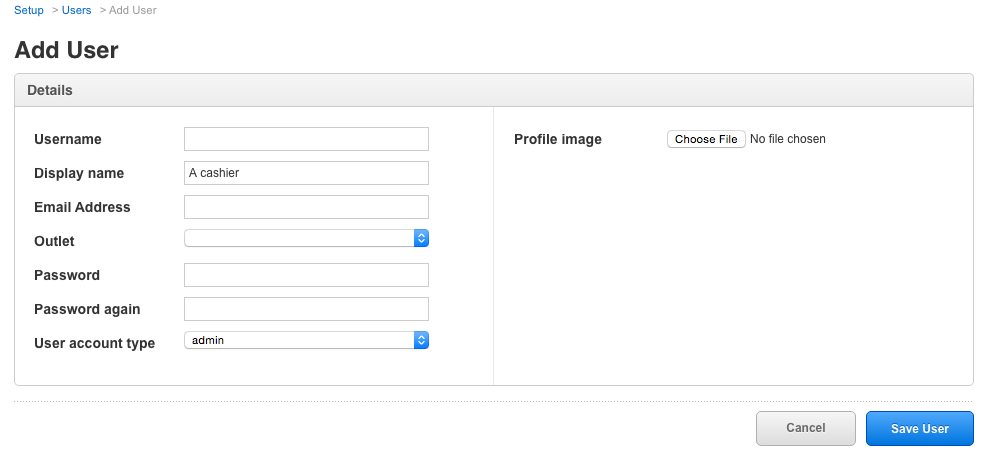
Username: This will be the name your user will use to login to Vend.
Display Name: This will be the name that will appear on receipts and in the top right of Vend.
Email Address: Here, you can put in the user's email address if you'd like.
Outlets: Select the outlet you wish the user to have access to. If you'd like the user to access all outlets, select 'all outlets'.
Password: Specify a password for the user. This will be the password this user enters when they sign into your Vend store. The user can change this themselves later by navigating to Setup -> Users when they're signed in.
User Role: This is the type of account the user will have(Cashier/Manager/Admin)
Profile image: The image that appears on login pages & user profiles.
4. Click Save User.
Vend will now prompt you for your own password to confirm creation.
Your new user can now login to Vend and get selling!
Related Articles
Reporting in Vend
This article includes: Creating a Report in Vend Report Groups Sales Reports Payment Reports Inventory Reports Gift Card Reports Store Credit Reports Tax Reports Report Types Measure Date Range Filters Advanced Reporting Options The Retail Dashboard ...User Roles and Permissions in Vend
User roles Viewing user permissions Customising your user roles with advanced user permissions Available customisation options In Vend, you have three different roles to assign to your users. The admin, the manager and the cashier. By default, the ...Adding a New Outlet
For a business with more than one store, or with a warehouse, setting up additional outlets helps you to manage your inventory and track your sales effectively. Why should I set up more outlets rather than registers? When you set up your store's ...Adding a new Product
After adding all the product infomration, it is now easy to create a new product and link some information with it. With this video, we will see what all information can be provided while creating a new product and how. Once the complete information ...User Targets
The Home screen shows the targets for the user currently signed in. This can be a very useful tool for identifying top performing cashiers or sales reps, for example, and setting goals for each team member. The admin user can set these targets for ...