Adding and Editing Suppliers
Suppliers are a feature that can help to streamline your ordering process, and to make tracking products in a group much more simply and easy.
Also, Suppliers can be used to add a standard markup to any products bought from them to speed up pricing and product entry.
To add a supplier, go to your Products, then Suppliers, and click ‘New Supplier’.
This will bring up this screen:
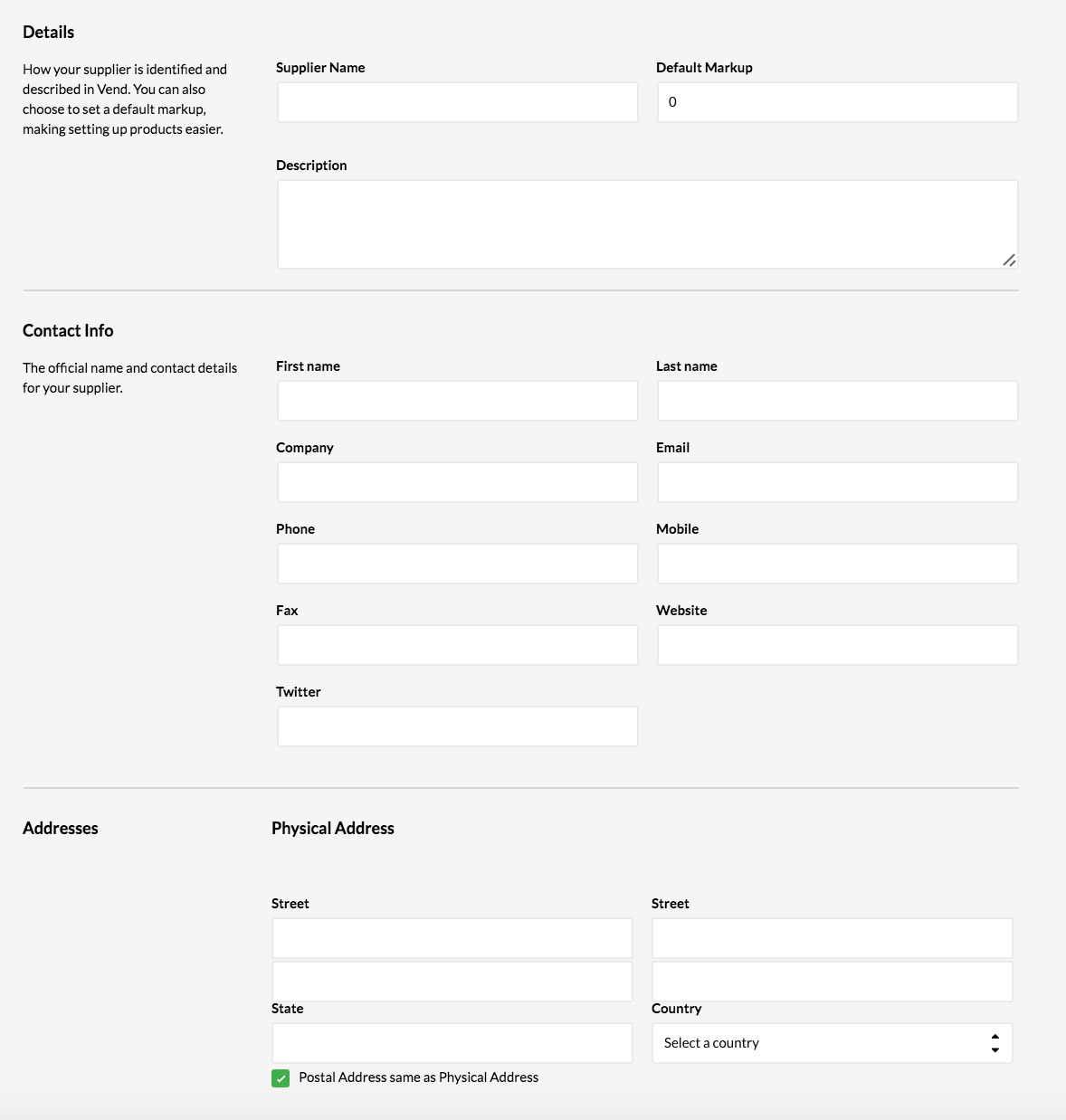
Details
Supplier Name: This is the name of the supplier that will be displayed in your Supplier list, and on any invoices addressed to this supplier.
Default Markup: When you assign this supplier to a product you're creating, this markup will automatically be applied. This does NOT apply to existing products or products created via CSV import.
Description: This field is used for any additional information needed about the Supplier that isn’t covered elsewhere. This field is great for adding info on additional contacts, secondary phone or emails, or any other info needed.
Contact Information
Company, Contact Name, Phone, Mobile, Fax, Website, Twitter: All of these are fairly standard fields for names, primary phone, fax, and so on.
Email: The Email field will automatically add the supplier’s email address to any orders being emailed from within the system.
Address:
Street, Suburb, City, Postcode, Stat, Country: These are just to track the location of the supplier for orders and records, and do not have to be filled out, but are useful for records.
Same as Physical address: Using this link will copy the information under the ‘Physical Address’ fields into the ‘Postal Address’ fields.
Using Suppliers on Products
Suppliers can be set on products. This is a great way to streamline your ordering process and better track data for those items.
Important Once a product is set for one supplier, there is no way to order it from a different supplier.
If you find that you need to order an item from multiple suppliers, it may be best to leave the supplier field blank in the product edit screen, or alternately, to not name the supplier on your order.
Using Suppliers in Stock Orders
Suppliers are a key point in stock orders to make the process of creating the order a bit faster and to automatically fill in some of the information for the Supplier. You can read more about stock orders here.
Related Articles
Add Purchase
The Add Purchase page enables you to add a new purchase order. You can also import Purchase Orders into Unleashed, see Import Purchases. Before adding a Purchase Order Create suppliers Create warehouses Create products Adding a Purchase Order with ...Tips on editing Assemblies
Introduction The following page provides some tips and tricks that you need to be aware of whenever you are editing Assemblies in Unleashed. You cannot add to an existing BoM If you edit an Assembly you cannot add it to an existing Bill of ...Managing Suppliers
The following diagram demonstrates how a supplier is captured in Unleashed. You can optionally import Suppliers into the Purchase module by using the Import Purchases function. After you have imported or created a Supplier in Unleashed. You can use ...Adding new and editing existing products in the CSV file
Formatting item import files To import inventory items via our Retail Imports team, please refer to this article. How you format your import file is dependent on if you're: Creating new items Updating existing items If you're also importing images, ...Adding Sales Order
The Add Sales Order page enables you to enter sales orders for customers. This page provides you with the flexibility to edit sales orders at line level. If you want the ability to create multiple shipments, multiple invoices, and purchases, you ...