Cash Rounding in Vend
How it works:
Vend's cash rounding feature lets you pick different rounding denominations and rules depending on your country's currency. Once you have selected the smallest denomination of your country's currency and chosen the rounding rule that determines how this denomination is rounded, you will need to apply it to your cash payment type. When you take a cash payment, Vend will round the amount owed to the nearest specified increment based on your chosen rounding rule.
Setting up cash rounding:
Important: If you are setting up cash rounding, and also integrate with Xero, you mustmap the correct Xero expense account to cash rounding expense in the Vend - Xero mappings page. For more information on how to do this, click here.
To set up cash rounding follow the steps below:
1. First up, head to Setup -> Payment Types and find your cash payment type(s).
2. To activate Cash Rounding you will need to edit the cash payment type. To do this, click the 'pen' icon next to the payment type.
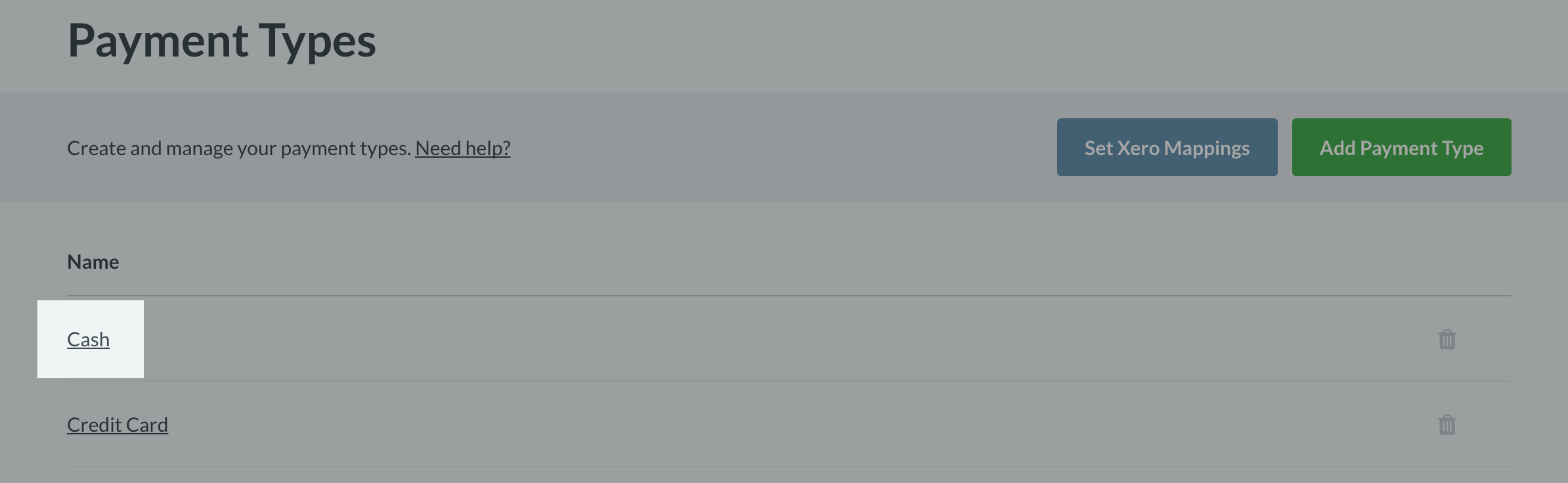
3. Once you are on the edit payment type screen, you will see two drop-down menus. In the first drop-down, you will need to pick the smallest cash denomination of your country's currency. In the second dropdown, you can specify how this chosen denomination is rounded by selecting a rounding rule.
Round to:
Here, you will have the option to pick the cash rounding denomination that matches your country's regulations. You have the choice between the nearest 0.05, 0.10, 0.50 or 1.00.
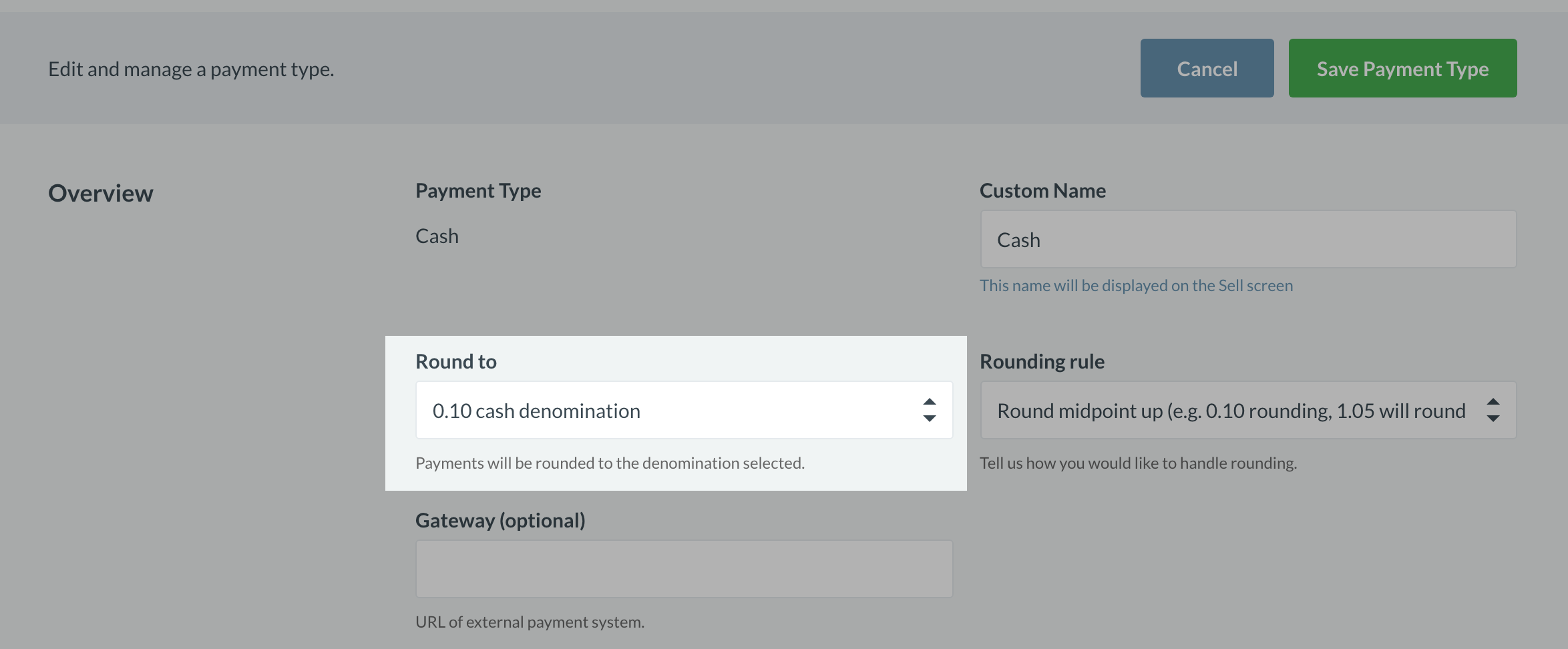
Rounding rule:
Next, you will need to specify your rounding rule. This rule determines how your chosen denomination is rounded in a cash sale. You have the choice between round midpoint down, round midpoint up, always round down or always round up.
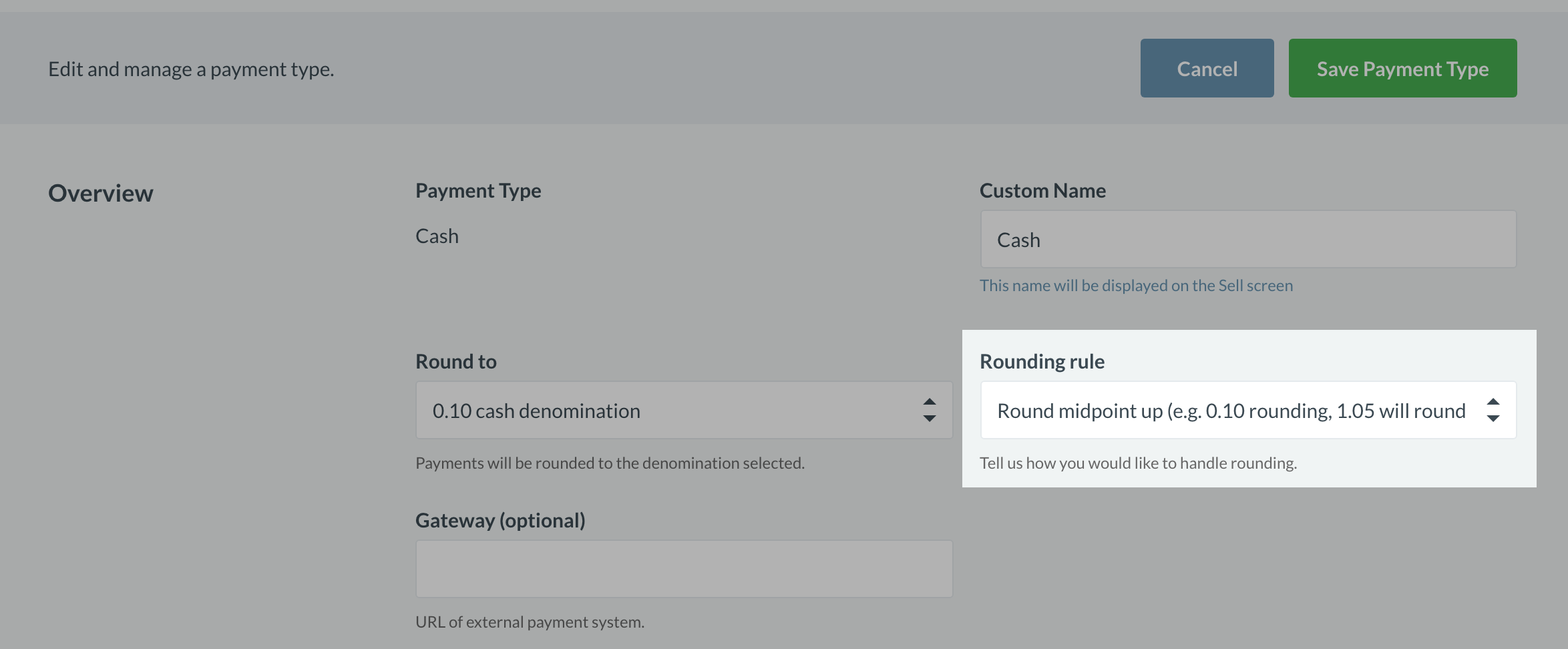
Note: Cash rounding is not enabled automatically and must be enabled following these steps. However, all sales will, by default, round to the nearest 0.01 (cent).
4. Once you have chosen your desired cash denomination and rounding rule Click save payment type to confirm the change.
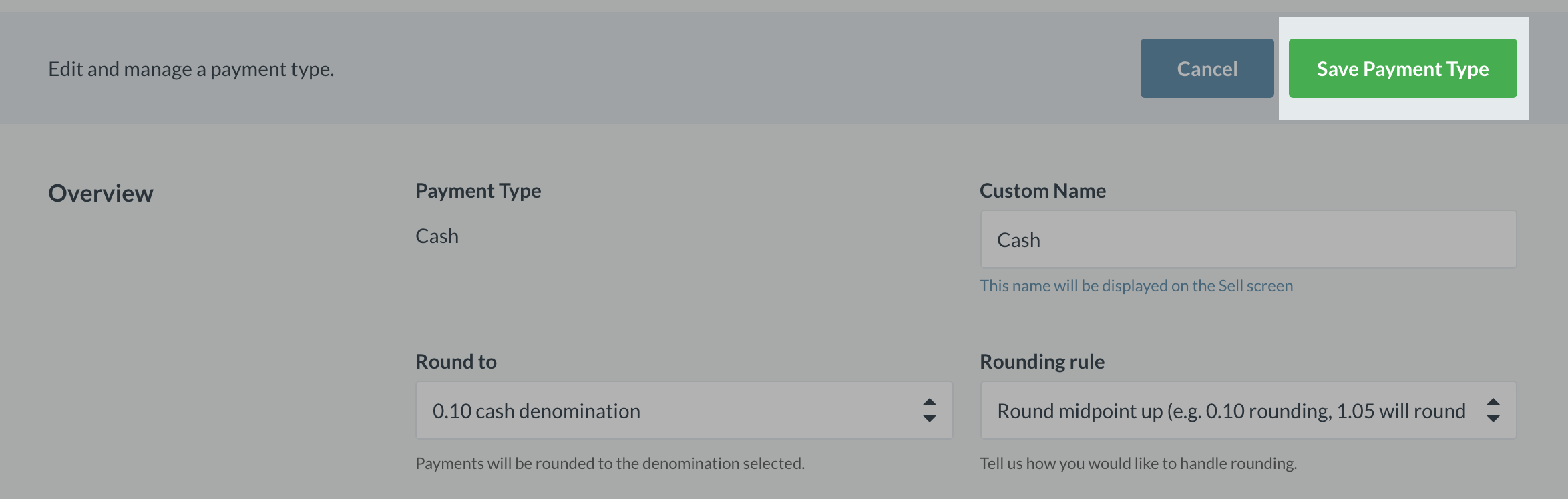
You will now be able to see this rounding in action when you next make a sale using this payment type.
Note: If you have multiple cash payment types, it is important to identify which of them you want to enable rounding for.
Mapping your Xero expenses account:
If you have set up cash rounding, and also integrate with Xero, you must map the correct Xero expense account to cash rounding expense in the Vend - Xero mappings page. For more information on how to do this, click here.
If your Xero account is connected to Vend we recommend that you create a new expense account for cash rounding and map this account in the Vend - Xero mappings page. If you are unsure of what account to create in Xero, we recommend talking to your accountant or bookkeeper.
How will cash rounding be displayed when I make a sale?
Every aspect of the sales process will remain the same until you reach the pay screen and select a payment type that has rounding associated with it. Once you do this, Vend will calculate the rounding based on your chosen rounding denomination and rounding rule and a confirmation screen will appear with the correctly rounded amount.
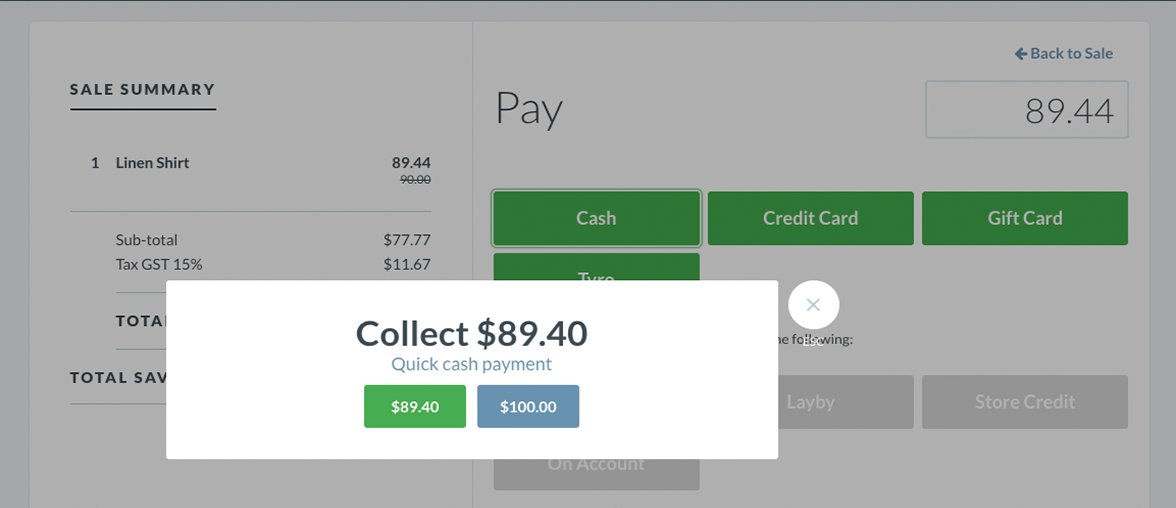
As I have chosen 0.10 as my denomination and round midpoint up as my rounding rule, the cash sale for $89.44 has been rounded to $89.40.
After completing the payment, the correctly rounded amount and the amount of rounding included in the sale will appear on the sale receipt.
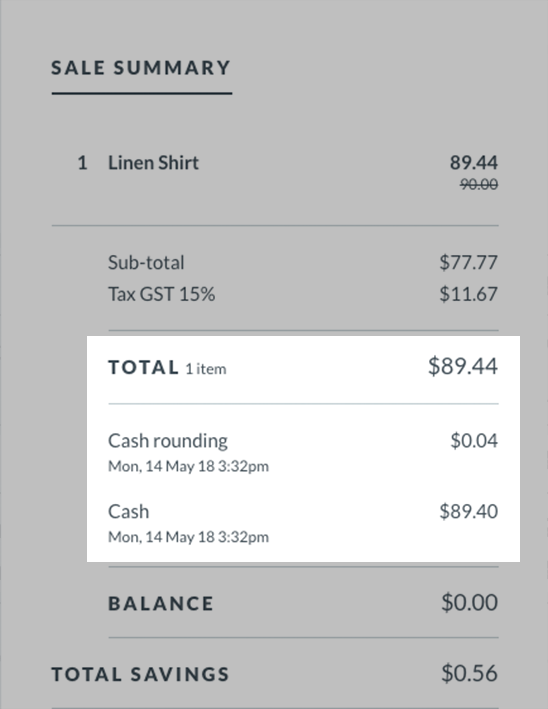
If you need to review your rounding amounts, you will also be able to see the rounded amount and the amount of rounding included in the sales history and your register closure report.
Related Articles
Using Vend Cash Rounding with Xero
If you are using Vend cash rounding and have an integration with Xero, you will need to set up your store so that cash rounding amounts flow through to Xero when cash sales are rounded. To learn how to set this up, follow the steps below: Important: ...Cash Management in Vend
Before Getting Started There are a few important things to know about Vend's Cash Management feature. Cash management is automatically enabled for each of the registers you want to use it on. If you integrate with Xero and are looking to set up cash ...Vend Register Basics
How do I train my staff to use the sell screen? The easiest way to get your staff up and running with the new Vend sell screen is to enable training mode. To enable training mode, head to Sell -> Settings in the sidebar and select Enable Training ...Chart of Accounts in Vend - Xero Setup
In this article, we'll be walking through why a specific Vend chart of account is set up in Xero to have a flawless data sync from Vend to Xero - Vend - Purchases Send completed stock order totals to Xero where an accounts payable invoice will be ...Basic Vend troubleshooting checklist
If Vend or any hardware is not working as intended, you should first perform these simple troubleshooting steps: Check if you have a working internet connection and your device is connected to it by going into the iPad settings > WiFi. Check if your ...