Customer Groups
Customers can be assigned to groups in Vend. This is useful for Price Books and reporting.
Customer groups can be imported via CSV by specifying the customer group name under the column heading customer _ group _ name.
They can also be created within Vend.
To do this, open the 'Customers' tab and click on 'Groups'. Next, click on 'Add Group'. Specify a group ID and group name.

To assign customers to this group, add them to this group by using the drop down menu in the edit customer / create customer page.
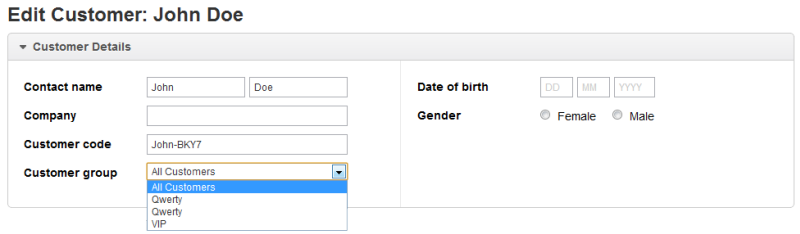
Related Articles
How to use the Customers Page in Vend
Vend's customer page allows you to create and manage customers and track your customers activity in your store. From this screen you can import and add customers, search for specific customers and groups, view a list of the customers in your store ...Add Sales Quotes
The Add Sales Quote page enables you to enter quote(s) for a customer. Quotes have their own unique prefix that can be accessed and edited from Settings | System | Prefixes. New quotes are assigned to the next available quote number. Sales orders ...Running Sales and Promotions using Price Books
Price books are a feature in Vend that enable you to offer special pricing and loyalty amounts. These can be restricted to certain customer groups or outlets, enabling you to have sophisticated pricing strategies for your store. You can also automate ...Sales Enquiry
About Sales Enquiry The Sales Enquiry page enables you to filter and report on your Sales lines. This includes all sales, regardless of what their status is, e.g: Parked, Completed or Deleted etc. The Sales Enquiry will show all sales regardless of ...Quote Enquiry
About Quotes Enquiry The Quotes Enquiry page enables you to filter and report on your Sales quotes. This includes all sales quotes, regardless of what their status is, e.g: Draft, Pending, Accept or Cancel. The Quote Enquiry has several filters at ...