Gift Card Reports
Vend's gift card reports feature gives you a breakdown of your gift card totals for a quick overview of your gift card sales. It also contains a list of all gift cards sold allowing you to bring up a single gift card quickly to view its current balance and redemption status.
Note: By default, you will see the last 100 gift cards in your gift card report. To view an older gift card, enter the gift card number into the search box.
To access gift card reporting head to the reporting tab in the sidebar and select 'Gift Card Reports'.
Once here, you'll see your gift card report. This report is made up of two sections:
1. Summary of Gift Card Totals:
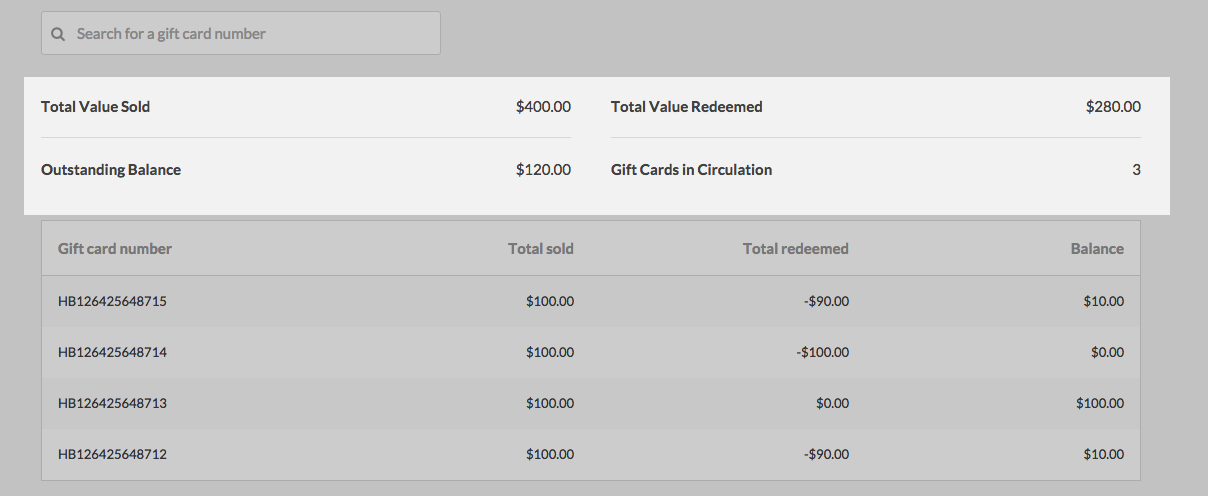
In the first section, you'll see a summary of your gift card totals. Here you can find information on:
Total Value Sold: This will give you the total value of all gift cards that have been sold in your store since you activated the Vend gift card feature.
Total Value Redeemed: Listed here will be the total amount of gift card value that has been redeemed in your store to date.
Outstanding Balance: This will give you the total outstanding amount, i.e., the current gift card amount that is yet to be redeemed.
Gift cards in circulation: This will give you the number of sold gift cards that are active and in circulation.
2. Gift Card List:
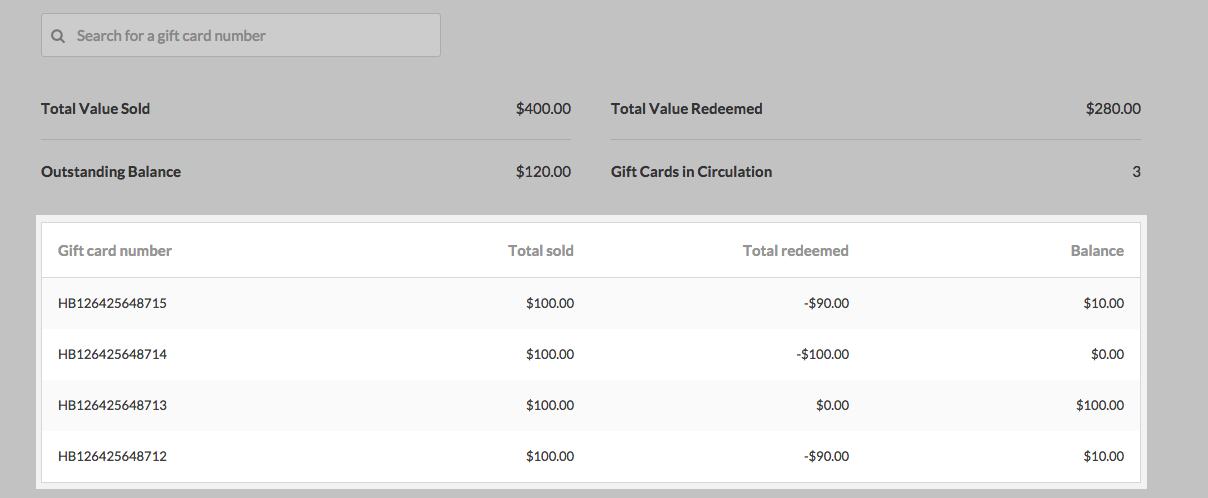
In the next section, you will find a list of every gift card you have issued. This list contains three columns; Total Sold, Total Redeemed and Balance.
Total Sold: This shows you the value that was added to a gift card when it was first issued to a customer.
Total Redeemed: This shows the amount of the gift card that has been redeemed to date.
Balance: Listed here is the current remaining value of the gift card.
You can also click on an individual gift card in this list to view the transaction history of the gift card. Here you will see the date in time of issue, when it was redeemed and how much value was deducted each time it was redeemed.
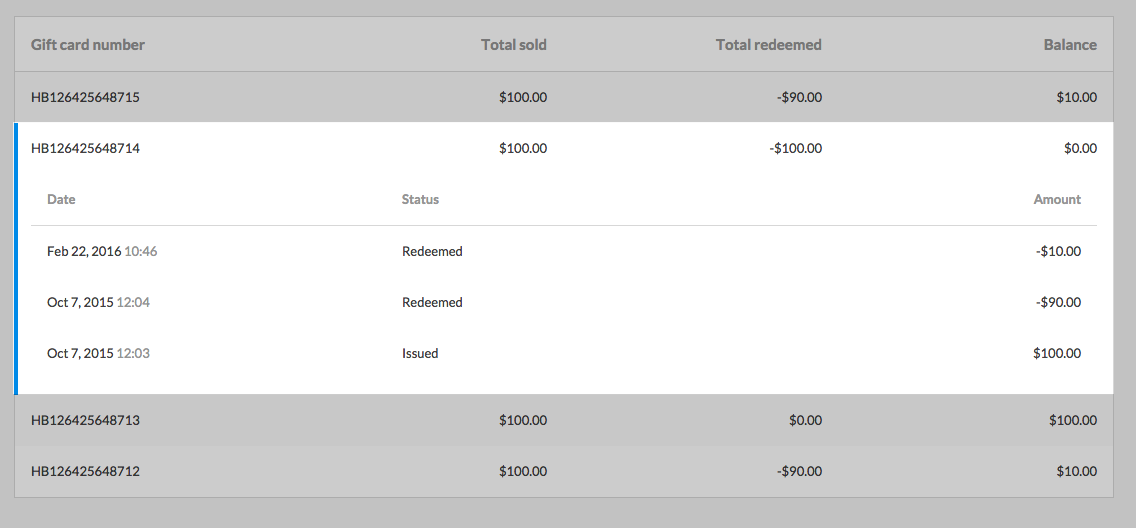
Searching for a Gift Card:
You can search for a specific gift card using it's unique gift card code. To do this navigate to the search bar in the top left of the screen and input the gift card code. If you have issued a lot of gift cards this can often be the quickest way of locating a specific gift card:
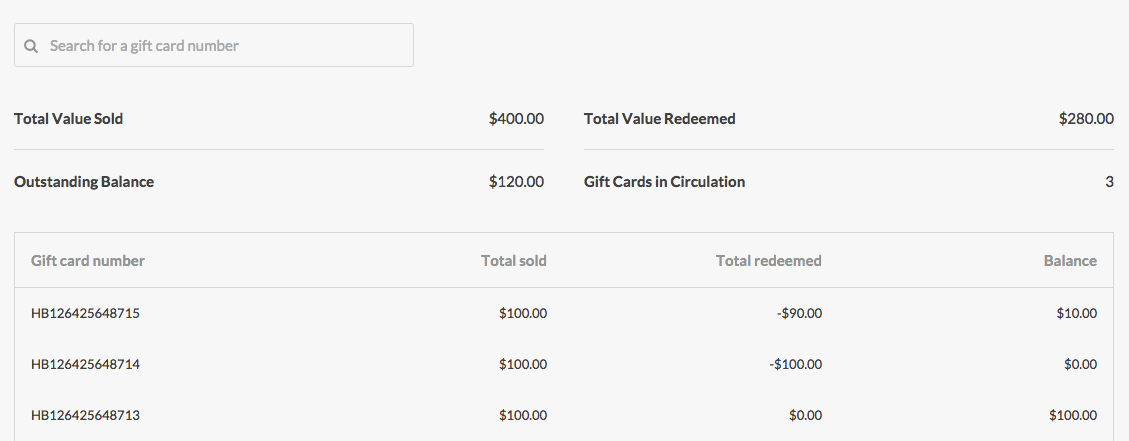
Tip: if you type in the first few characters of a gift card number the search will return all gift cards that start with those characters.
Related Articles
Reporting on your Gift Cards
Vend's Gift Card Reporting feature gives you a breakdown of your gift card totals for a quick overview of your gift card sales. It also contains a list of all gift cards sold, allowing you to bring up a single gift card to view its current balance ...Putting your Vend Plan on Hold ("On Ice")
Putting your Vend Plan on Hold ("On Ice") Vend’s pricing plans have been updated Please note that Vend’s pricing plans have been updated. If you’re looking to reactivate your account that was On-Ice, you will need to upgrade to one of our latest ...Reporting in Vend
This article includes: Creating a Report in Vend Report Groups Sales Reports Payment Reports Inventory Reports Gift Card Reports Store Credit Reports Tax Reports Report Types Measure Date Range Filters Advanced Reporting Options The Retail Dashboard ...The Shopify Integration - How does it work, and how do I set it up?
The Vend-Shopify integration enables you to easily link an online Shopify store to your Vend account. If you're new to selling online, the integration takes the pain out of setting up your first store, and makes it easy for you to manage sales, ...Adding new and editing existing products in the CSV file
Formatting item import files To import inventory items via our Retail Imports team, please refer to this article. How you format your import file is dependent on if you're: Creating new items Updating existing items If you're also importing images, ...