Inventory Movements View
With the Inventory Movements view in Vend, you can view movements for each individual product as well as its variants, and easily identify potential reasons for discrepancies.
Accessing the Inventory Movements View
Navigate to your products page and select the product you wish to report on.
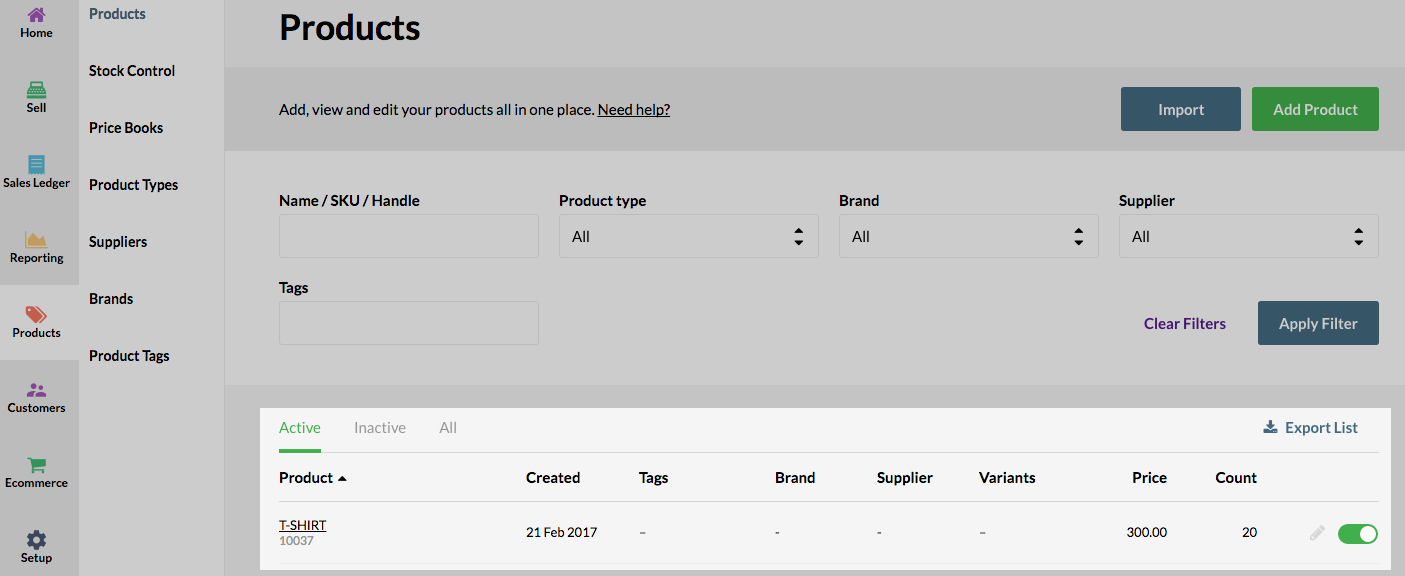
Once on the individual product page, scroll down to the Product History section. Directly under the Product History title, you will see a short message and link, taking you through to the new Inventory Movements report.

Note: The date mentioned in this message will be the date where this report started recording data. If you wish to view Inventory movements before the data that was specified, you will need to look through the product history section.
After clicking this link, you will be taken to the inventory movement report for this product. From here you can view inventory movements for things like stock orders, transfers, inventory counts and sales that this product is involved in.
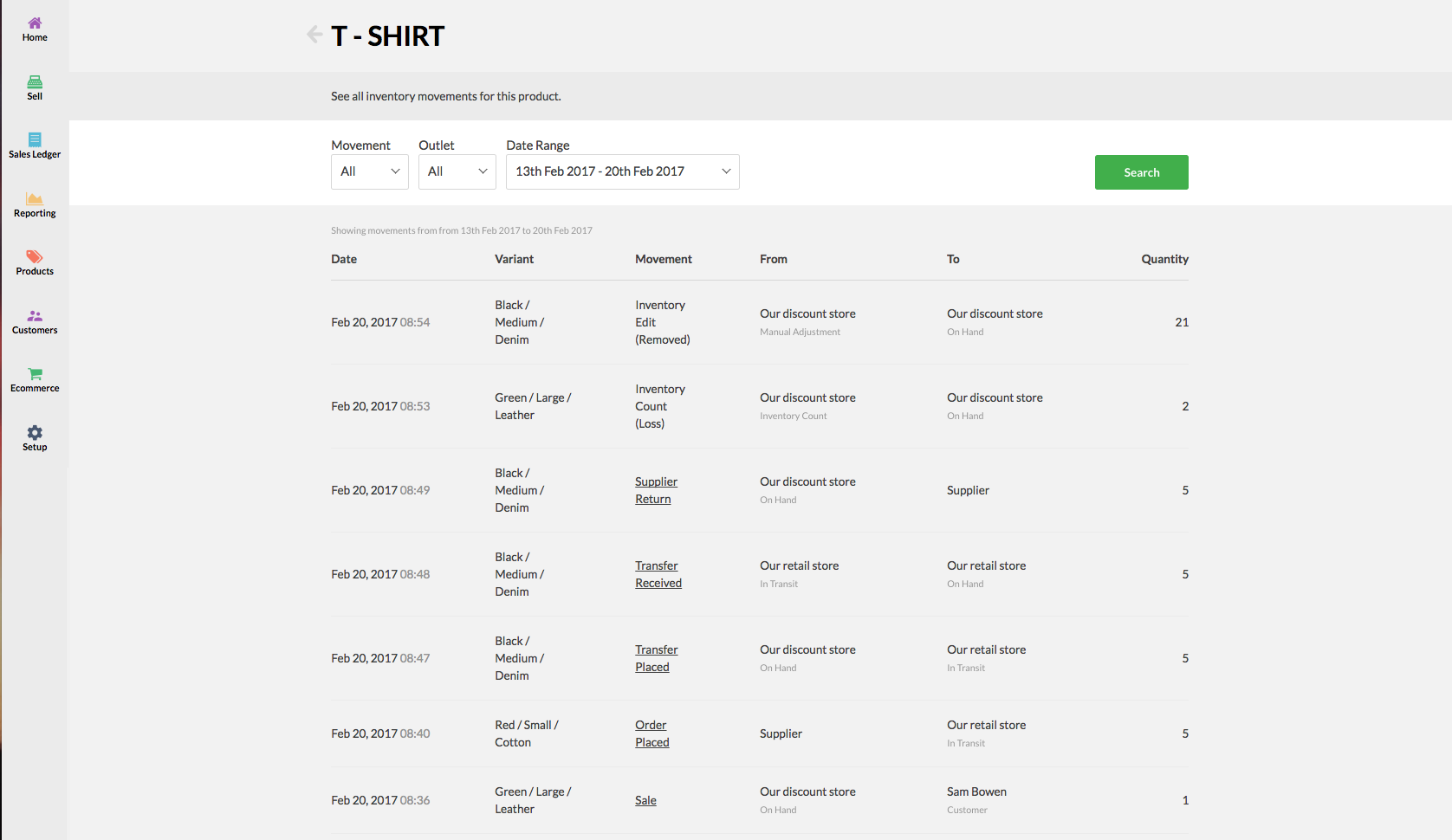
You can also filter this report by movement type and by date for a closer look at the product activity in your store.
Note: Product changes such as edits to prices, product names and descriptions will still be added to the current product history view, but all inventory movements will now be tracked in the above dedicated movements view.
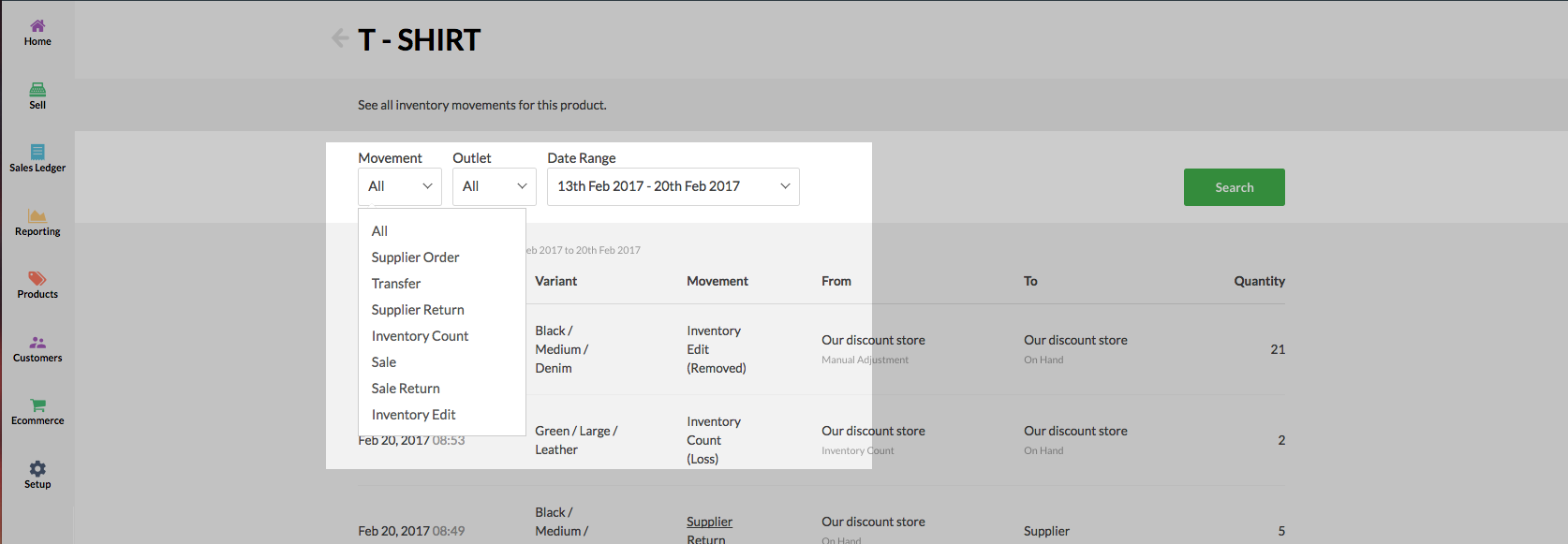
FAQs:
Where can I find the inventory on hand for this product?
To find the inventory on hand for an individual product, head to the reporting tab and select inventory reports.
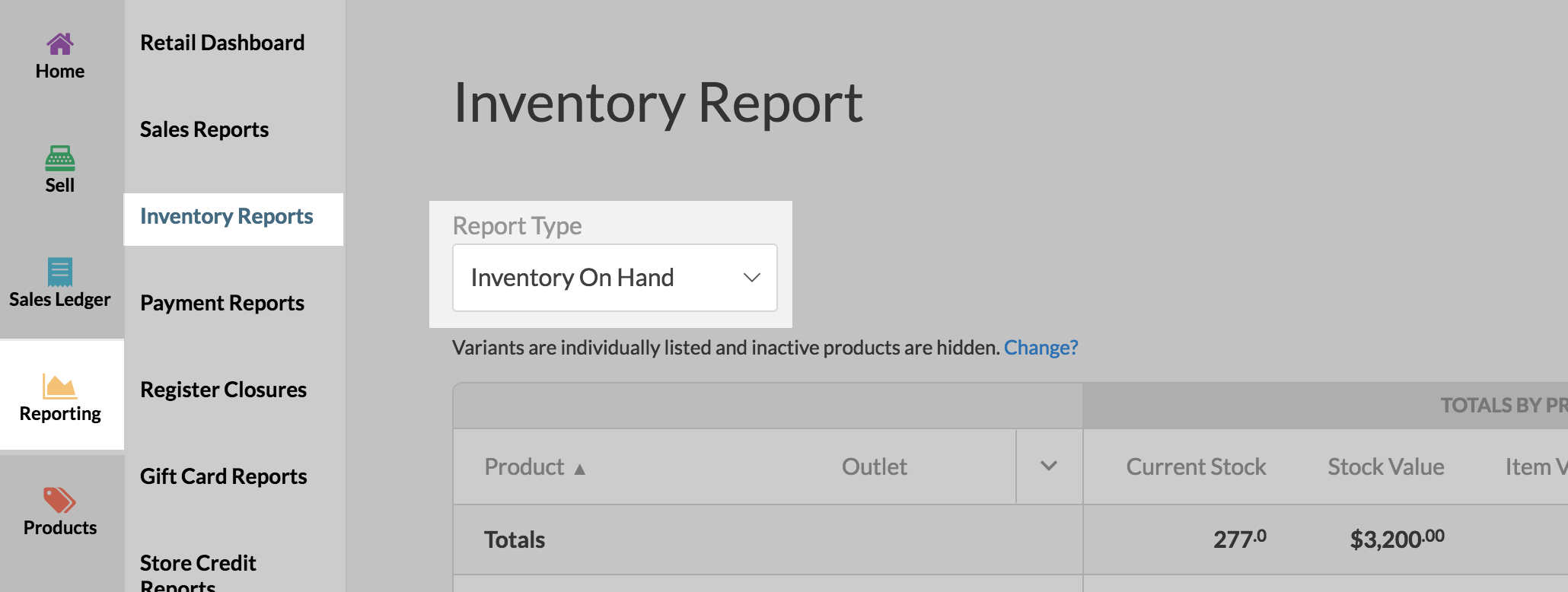
Next, select inventory on hand from the drop-down menu on the left and click the filter button on the right to filter by the product.
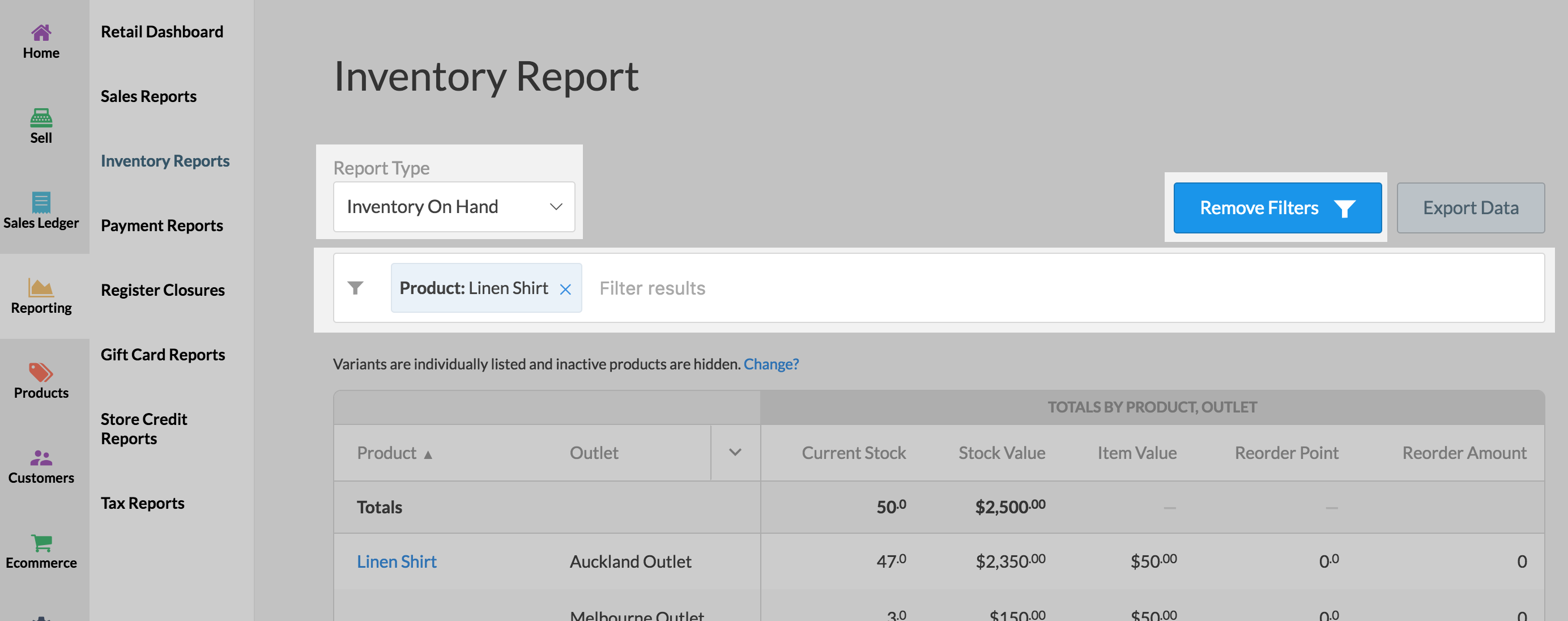
Related Articles
Roles in Vend
There are 3 types of user roles in Vend with different levels of permissions - Cashier: The cashier is a great user level to assign to your non-management staff. They are able to do things like process sales, transfer stock and ...Reorder Report
About Reorder Report The Reorder Report page enables you to view the availability of all of your products along with their associated Supplier - and with the relevant stock level information. This report is ideal to see if your stock is running low ...Vend Integration Guide
Important notice These details are accurate at the time of writing this Help file. However, from time to time Vend may make further changes that are unknown to Unleashed.When importing products from Vend, Unleashed will also pull across Stock On ...Shopify Integration Guide
Shopify is a complete e-commerce solution that allows you to set up an online store to sell your goods. It lets you organize your products, customize your storefront, accept credit card payments, track and respond to orders. The integration ...Lightspeed X Series | Inventory Count
What are inventory counts? Inventory counts (also known as stock takes in some countries) help you to keep track of your inventory. During an inventory count, you and your staff count and record each item in your store. When the inventory count is ...