Printing bulk run of barcodes
When setting up Vend, you may wish to print a bulk run of barcodes.
Do this through creating a 'mock' stock order of all of your products.
There are three ways to do this.
1. Manually entering stock items and quantities into new stock order
Create a new stock order, choosing 'Any' under the Supplier field and choosing 'Don't auto-fill' in the Autofill field. Hit save.
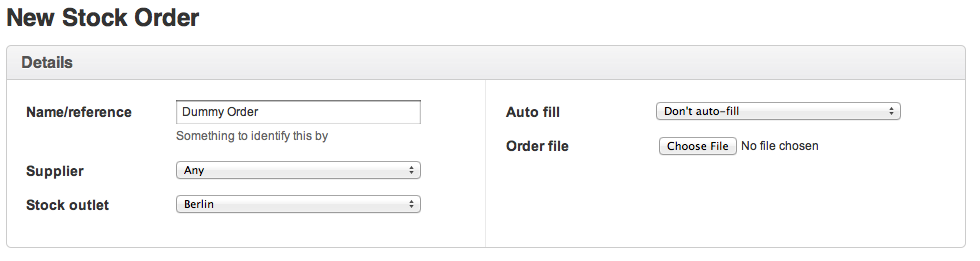
Now you can look up the products manually to enter them into the stock order. Change the "quantity required" field to the number of bar codes you wish to print. Hit save and then choose to print barcodes.
2. Importing products and quantities into new stock order
- Export all your products from Vend
- Create a new order using the steps above.
- Format your exported products into a CSV file and import this CSV file into the new stock order
- Save (do not send or receive) and then print a run of barcodes.
3. Using Autofill to populate the stock order automatically
In your CSV file, change the inventory settings so that inventory = 1, reorder point = 2 and restock level = the number of barcodes you wish to print. You only need to do this for one outlet.
If you already have products set up in Vend, we recommend exporting these to a CSV file and saving a copy so as not to lose your actual inventory data. Modify the copied CSV file and import this to Vend. When you have completed printing your barcodes, reimport the original CSV file.
Once you have imported your new inventory levels into Vend they will look like this:

Create a new stock order, choosing 'Any' under the Supplier field and choosing 'Auto-fill from reorder point' in the Autofill field. Hit save.
This stock order will be populated with all of your inventory items. Hit save and then choose to print barcodes.
Don't forget to reimport your actual inventory data once you have printed the barcodes.
*Please note: In the case of printing barcodes for a received consignment/stock order, the number of labels will be determined from the received amount, not the amount ordered - unless the received amount is 0 and in this case, it will revert to the ordered amount.
Related Articles
Generating barcodes within Vend
A barcode is a unique identifier for a stock item. Most manufactured items come with a universal barcode which can be scanned into the SKU field within the product page. When this barcode is scanned, the product will appear in the current sale. Vend ...Printing Sales Documents
The following sales documents can be printed. Sales Order Sales Invoice Ship Note Packing Slip Credit Note Sales Quote Note: The default templates for printing invoices and packing slips can be set on the Customers | Details tab. Print Sales Order, ...Lightspeed X Series | Bulk Update
Bulk Update in the Lightspeed X Series allows you to efficiently update product information—such as prices, descriptions, and tags—across multiple products at once. This feature is ideal when making large-scale adjustments, saving you time and ...How to Bulk Edit Product Tags in Vend
Sometimes you may need to update the tags on multiple products, and while you can always go to each unique item in Vend and add the tags there, it can be helpful to do it all in one go. The fastest way to do this is to use a CSV import. Important: If ...Unleashed | Adding products in bulk via import
Managing a large inventory can be a daunting task, but with Unleashed, we aim to simplify it for you. Importing products in bulk is not just a time-saver, but it ensures accuracy and consistency in your inventory data. Make sure your product data is ...