Selling Weighted Products in Vend
While Vend is best suited for inventory based retail, you may need to sell some of your products based on weight rather than on a per unit basis. You can set up your store to sell weighted goods such as fruit and vegetables by following the steps below:
1. Create a weighted product
First, you will need to create a product. Because we are selling by weight, it is important to stop thinking about creating products as individual units and instead, think of creating them based on their units of measure (e.g., kgs). You will need to specify the price per unit of measure rather than setting the supply and retail price per individual item. For details on how to do this, follow the steps below:
1. Name your product (for example, "1kg of Carrots")
Tip: Some retailers like to include the unit of measure in the product name, alternately you can use the product description. This is handy as a reference to remind you that the price is calculated based on product weight and not item quantity.
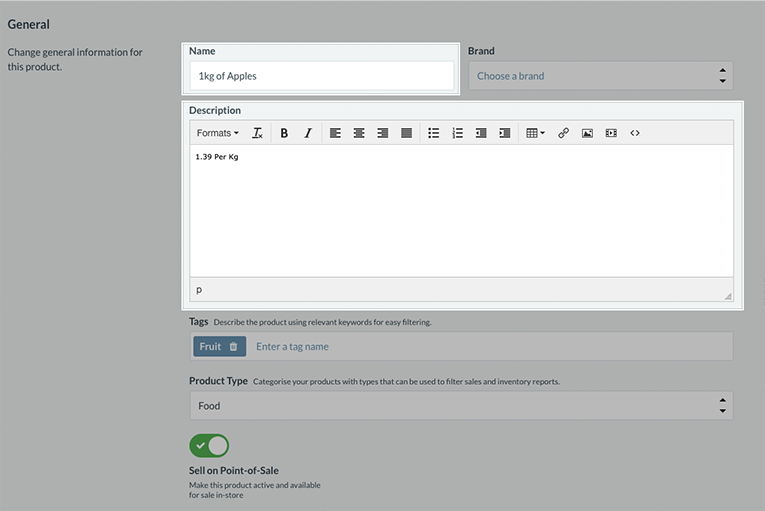
2. Add the supplier price and retail price of the product based on the product weight. In this case, we will be adding the price of 1kg of Carrots. Our store purchases carrots for 60 cents per kg and sells them for $2.39 per kg.
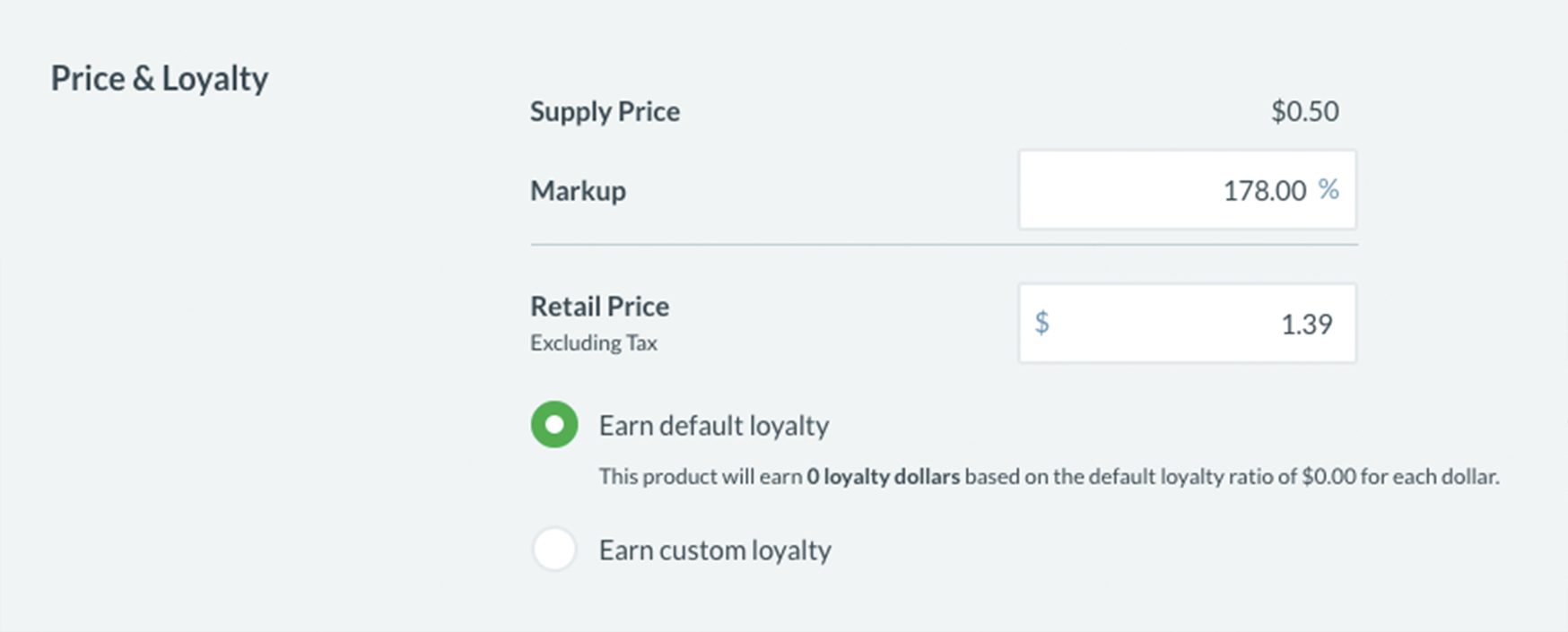
3. Add any optional info to the product such as product type or tags and click save.
2. Order by weight
Now that you have added your product information, you will need to add some stock. Follow the standard stock order workflow however be sure to add the stock by weight rather than per unit. If for example, you want to order 10kgs of Carrots you will order 10 of the "1kg of Carrots" product.
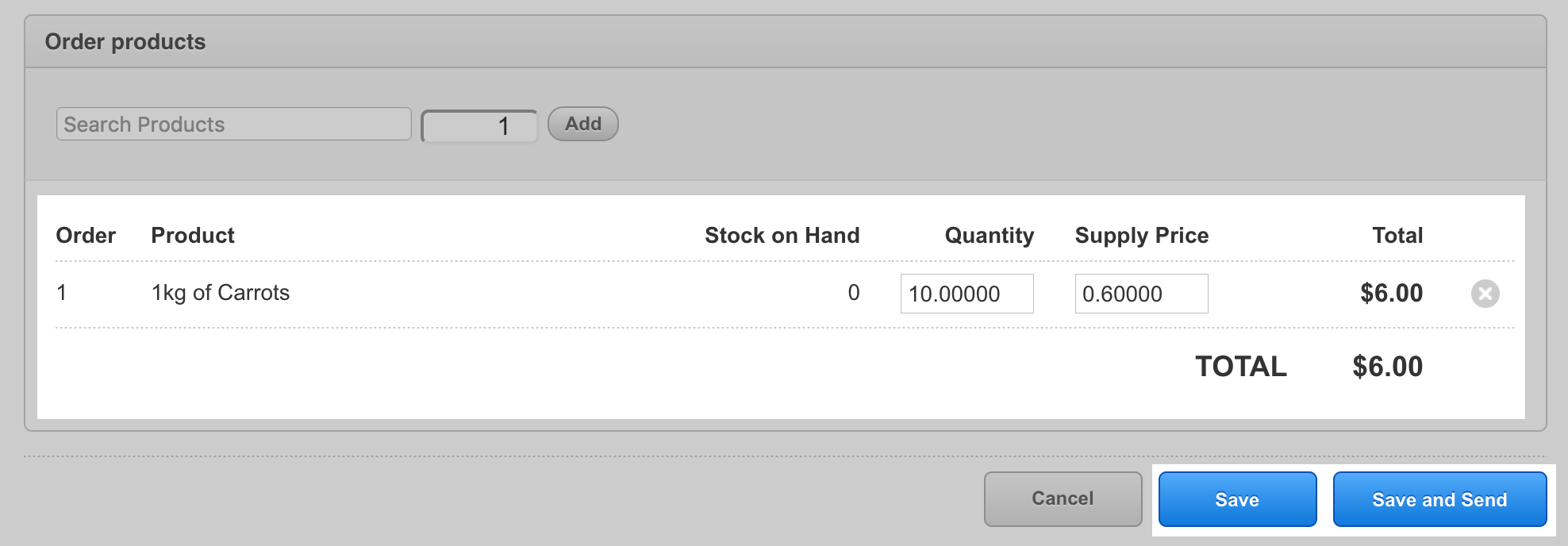
Now that you have stocked these products you will be ready to sell by weight.
3. Sell by weight
To sell a product by weight, follow the steps below:
1. Add your weighted product to the sell screen
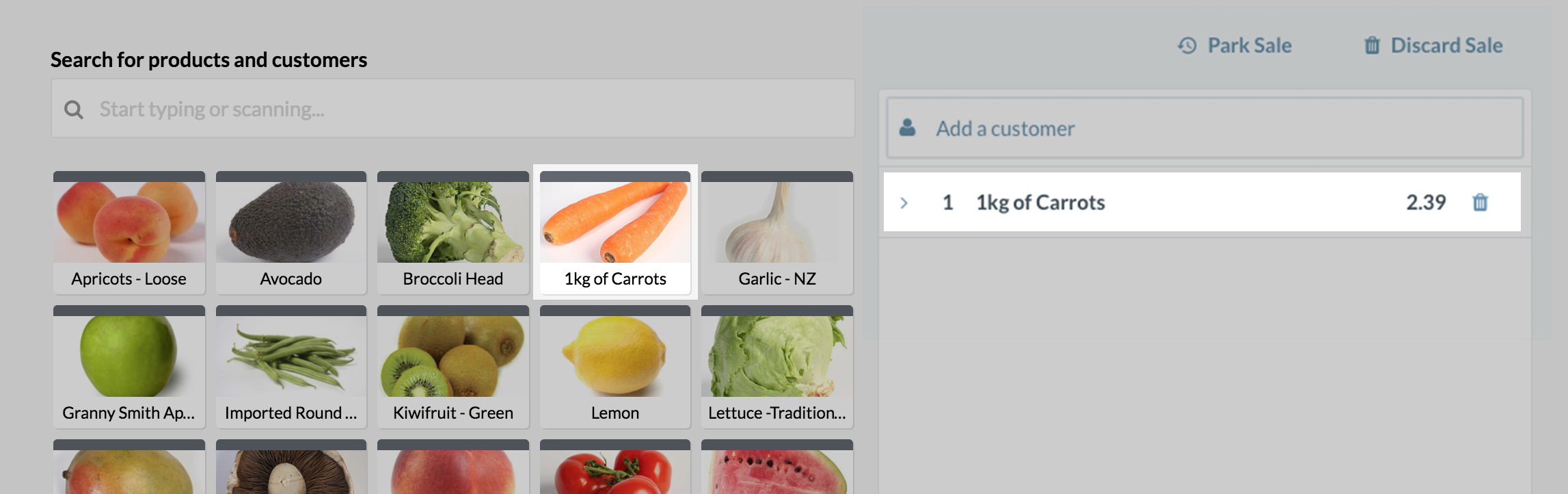
2. Change the "quantity sold" to the weight listed on your scales. For example, if you are selling 2.541kgs of Carrots, click the "1kg of Carrots" product in the sale line and change the quantity to 2.541. This will automatically adjust the price to the amount equal to the 2.541kg worth of carrots, in this case, 6.70 worth of carrots at 2.39 per kg.
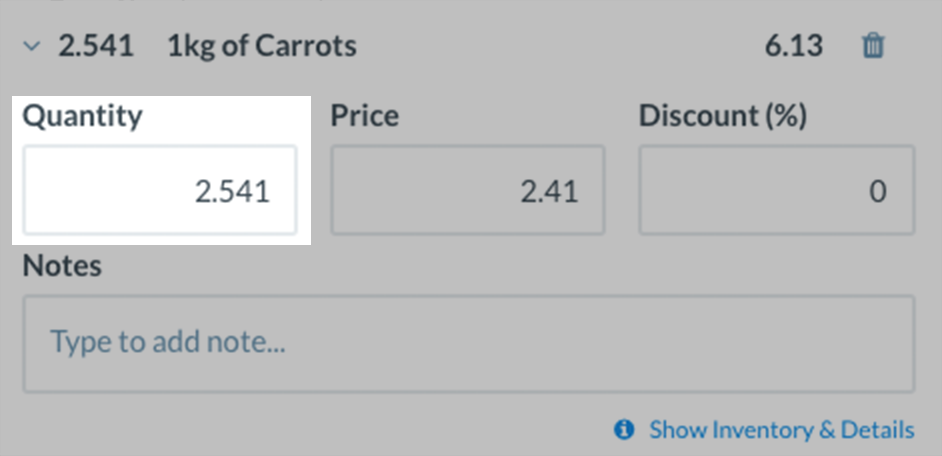
3. Once you are happy with the quantities, complete the sale as normal.
Related Articles
Selling Gift Cards
Selling your Gift Cards: Now that you've enabled Gift Cards you are all ready to start selling! Note: You do not need to prepopulate Vend with your Gift Card codes. You will input your unique Gift Card codes when you come to sell the Gift Card to ...Linking Existing Vend and Shopify Products
Often, when linking your Vend account with your Shopify store, you will already have existing products in both Vend and Shopify. If this is the case, you should link these products together so that stock changes are synced between Vend and Shopify. ...How do I add products into Vend?
Setting up your products correctly can be crucial to the success of your store. A correct product setup can mean a speedier sales proccess, more accurate reporting and easy migration to Vend Ecommerce. A product in Vend is made up of a number of ...Inactive and Deleted Products in Vend
A product in Vend can be made inactive or deleted via the Product page. This article talks you through how to make a product inactive or delete a product in Vend. Make a Product Inactive There are some situations where you may need to work with a ...Importing your Products into Vend using a CSV file
What's New? CSVs are often used to bulk import and edit products in Vend. We've made some improvements to make this process even faster and easier to use. SKUs and Handles will now automatically populate if you do not include these as columns in your ...