Switching Users After a Sale
If you have users using the same device and want to save some time with logging in, you can enable the "Ask for user on Sale" setting. With this option enabled, each time a sale is processed, you will be prompted to select the user for the next sale.
This setting can save you a lot of time by having multiple users logged into one register, and being able to sign in at the click of a button; which also helps with faster processing of sales (which can help when there is a queue or it is a peak sales time).
How do I enable user switching?
1. Click on the Setup Tab, and select "Outlets and Registers" from the green menu bar.
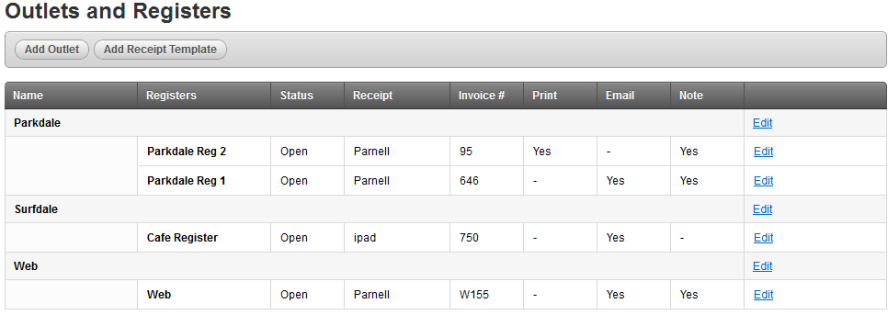
2. Then select the register you want to apply this setting for, and under the "Ask for user on Sale" option, select "Yes" from the drop-down menu.
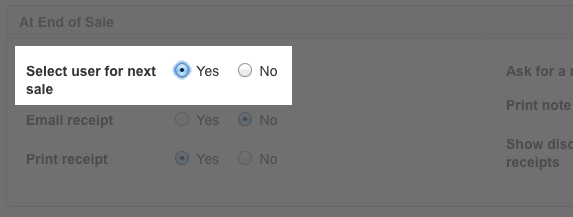
3. When processing sales on this register, you will now be prompted to select a user before the sale is processed.
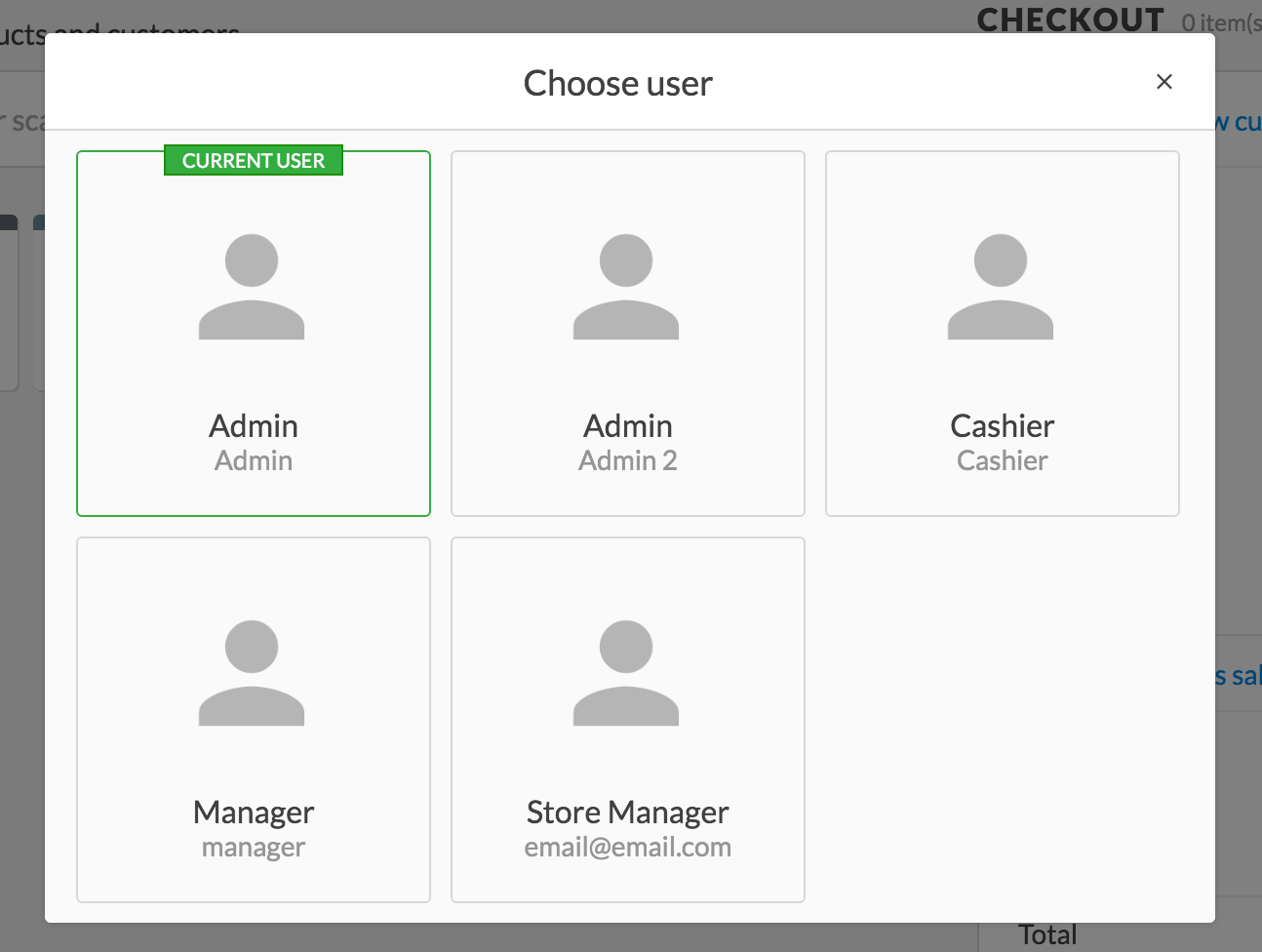
How do I enable user switching security?
There are occasions where you might need to login to a higher permission account such as providing a discount to a customer when you have our Cashier Restrictions enabled. User switching security is a great way to ensure your Vend Account is secure and that users can't make changes outside of their User Role.
This articles demonstrates the process for enabling a password prompt when switching between accounts with higher permissions such as Cashier -> Manager or Manager -> Administrator. To learn how to do this follow the steps below:
1. Click Setup -> General
2. From the User switching security drop down select Require a password when switching to user with greater privileges
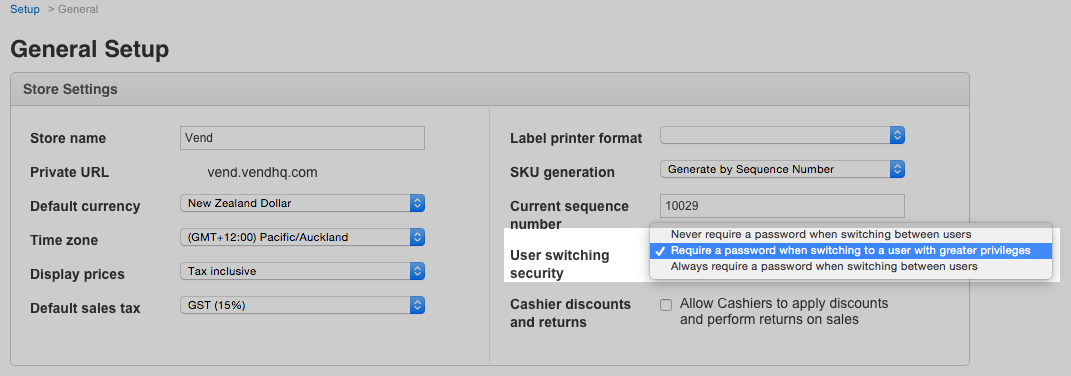
3. Once you've done this, click save.

What will I see when I switch between accounts on the 'Higher Accounts' setting?
When switching between user accounts thats have a higher permission level you will need to enter their password when switching accounts. When switching to a lower permission account you will not need to enter a password the below table outlines when you will be asked for a password
| From/To | Cashier | Manager | Admin |
| Cashier | No | Yes | Yes |
| Manager | No | No | Yes |
| Admin | No | No | No |
Related Articles
Switching Outlets and Registers in Vend
Switching Register on the Vend sell screen for Mac or PC: To switch to a different register on the Vend sell screen, click on the register/outlet name in the top left of the sell screen and click Switch Register. Once you've done this, you can view ...Inviting users
This section provides User Setting information, to help you setup your Unleashed account. Unleashed can be used by many users at the same time, depending on their subscription. Tips about email addresses A User's email address must be unique. Any ...Deleting Users in Vend
When you delete a user in Vend, you are permanently deleting the personal data relating to that user and then suppressing any further processing against that deleted user’s profile. For any content (e.g. sales, reports) previously associated with a ...Can I change a Layby sale to an On Account sale?
Question: Can I change a Layby sale to an On Account sale or vice versa? Answer: No - once a sale has been processed as a Layby or On Account sale, it cannot be changed to another type of sale. You need to void the sale and recreate it as the correct ...How to void a 'Parked Return' sale transaction?
Video on the steps to be followed in order to void a 'Parked Return' sale transaction.