How to use the Customers Page in Vend
Vend's customer page allows you to create and manage customers and track your customers activity in your store. From this screen you can import and add customers, search for specific customers and groups, view a list of the customers in your store and review an individual customer's profile, contact info and store balances.
Adding New Customers:
In Vend, you can individually add a customer or import customers in bulk using a CSV. Both of these actions can be accessed from the customers page. For details on how to add a single customer, check out this article. For more information on how to bulk import customers, click here.
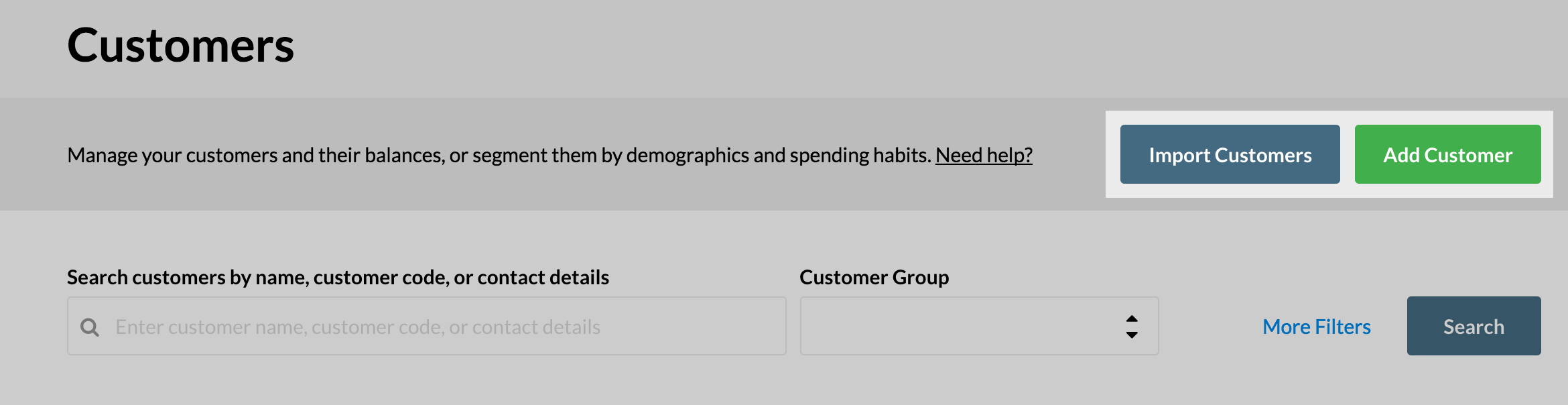
Searching and Filtering:
In the customer screen, you can choose to search for a specific customer or filter down your customer list.
To search for a specific customer, type in their name, customer code or contact details (such as email address or phone number) in the search field and click search.
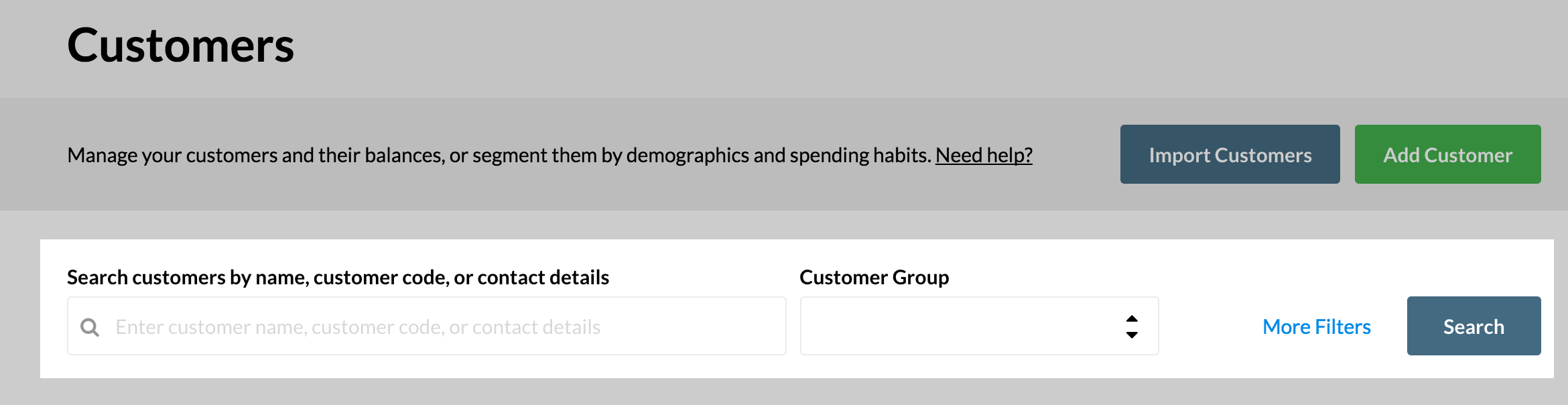
This is will bring up the customer with an expanded view.
Viewing and Editing Customer Details:
To view or edit details of a certain customer, including their profile, contact info and store balance, click on the customer's line in your customer list.
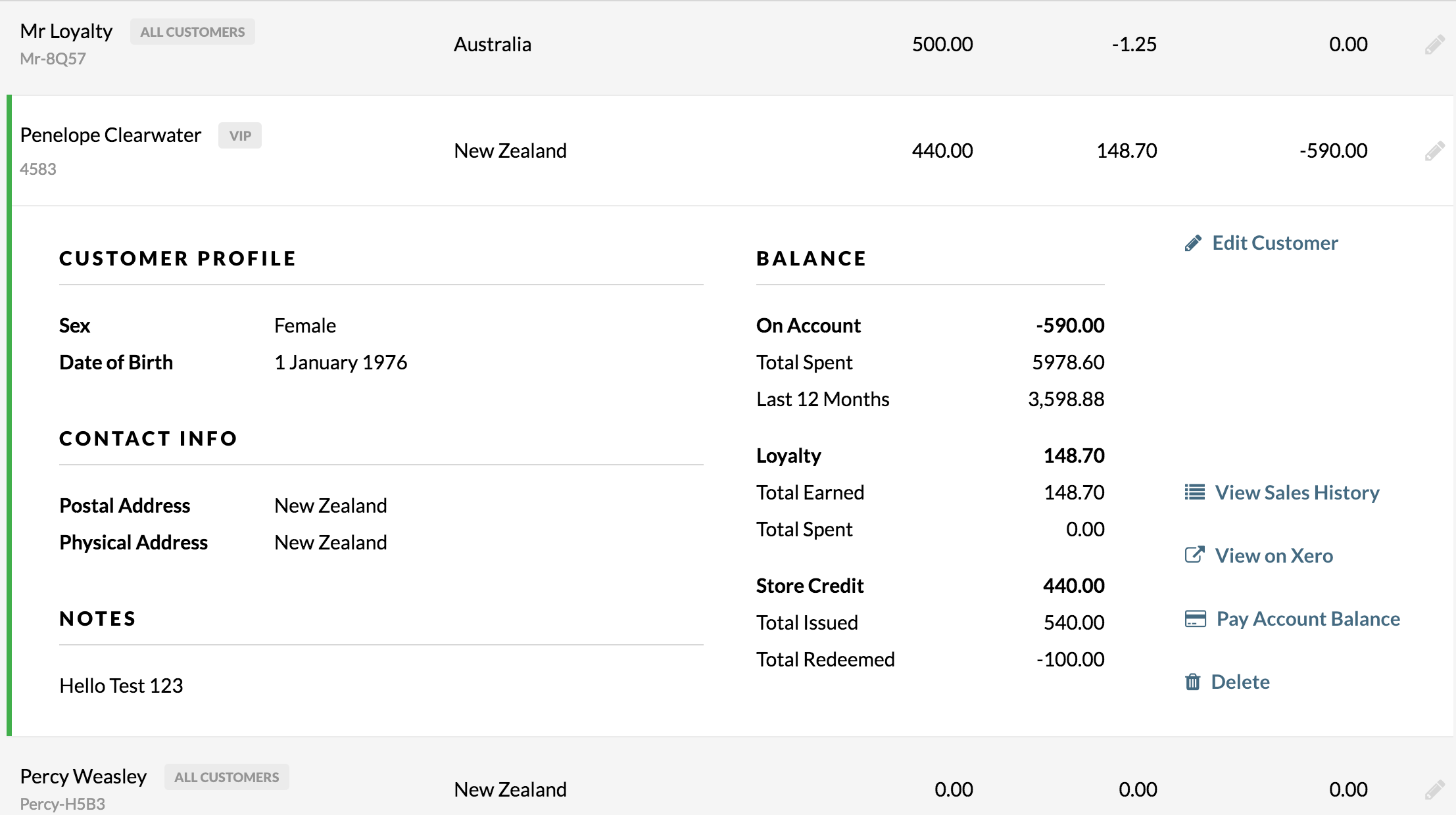
This will open an expanded view where you can review the customer's info, pay off outstanding balances, view sales made to this customer, edit the customer's details and delete the customer from your database. If this customer is linked to your Xero account, you can also use this view to access their Xero customer record.
Tip: You can also bring up the expanded view of a customer by searching for them.
Related Articles
Importing Customers in a CSV file
When setting up a new Vend system, customers can easily be imported as a CSV file. This means you can transfer customers from an existing system (such as MYOB, Outlook or Sharepoint), by exporting them from that system as a spreadsheet or CSV, ...Vend Integration Guide
Important notice These details are accurate at the time of writing this Help file. However, from time to time Vend may make further changes that are unknown to Unleashed.When importing products from Vend, Unleashed will also pull across Stock On ...Vend Register Basics
How do I train my staff to use the sell screen? The easiest way to get your staff up and running with the new Vend sell screen is to enable training mode. To enable training mode, head to Sell -> Settings in the sidebar and select Enable Training ...Activating, Billing, and Cancelling Vend
I want to activate my account Awesome! If you've made any trial sales before activating your account, you may want to delete these. Contact our Support Team for assistance completing this, so we can make sure you don't delete the wrong things ...User Roles and Permissions in Vend
User roles Viewing user permissions Customising your user roles with advanced user permissions Available customisation options In Vend, you have three different roles to assign to your users. The admin, the manager and the cashier. By default, the ...